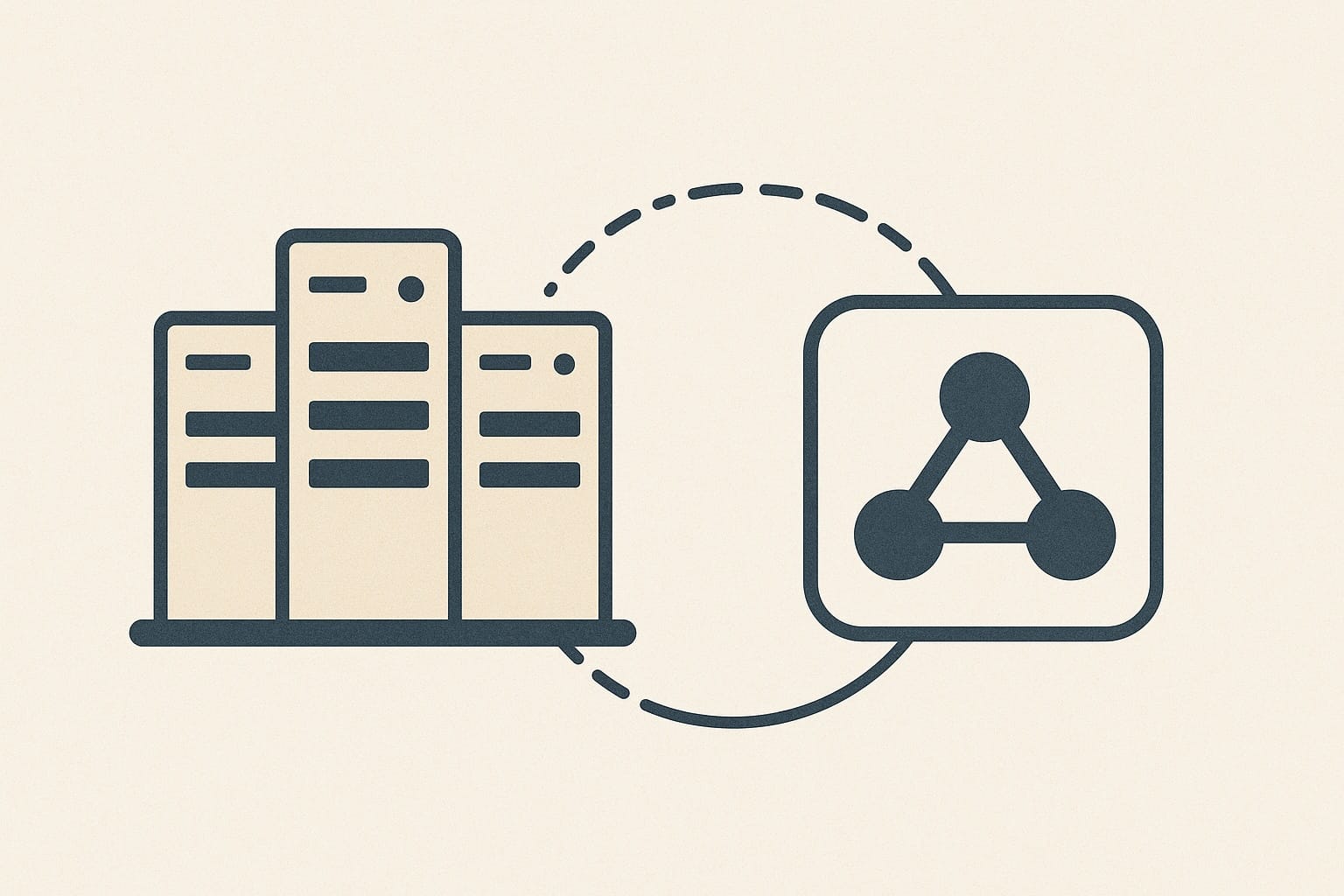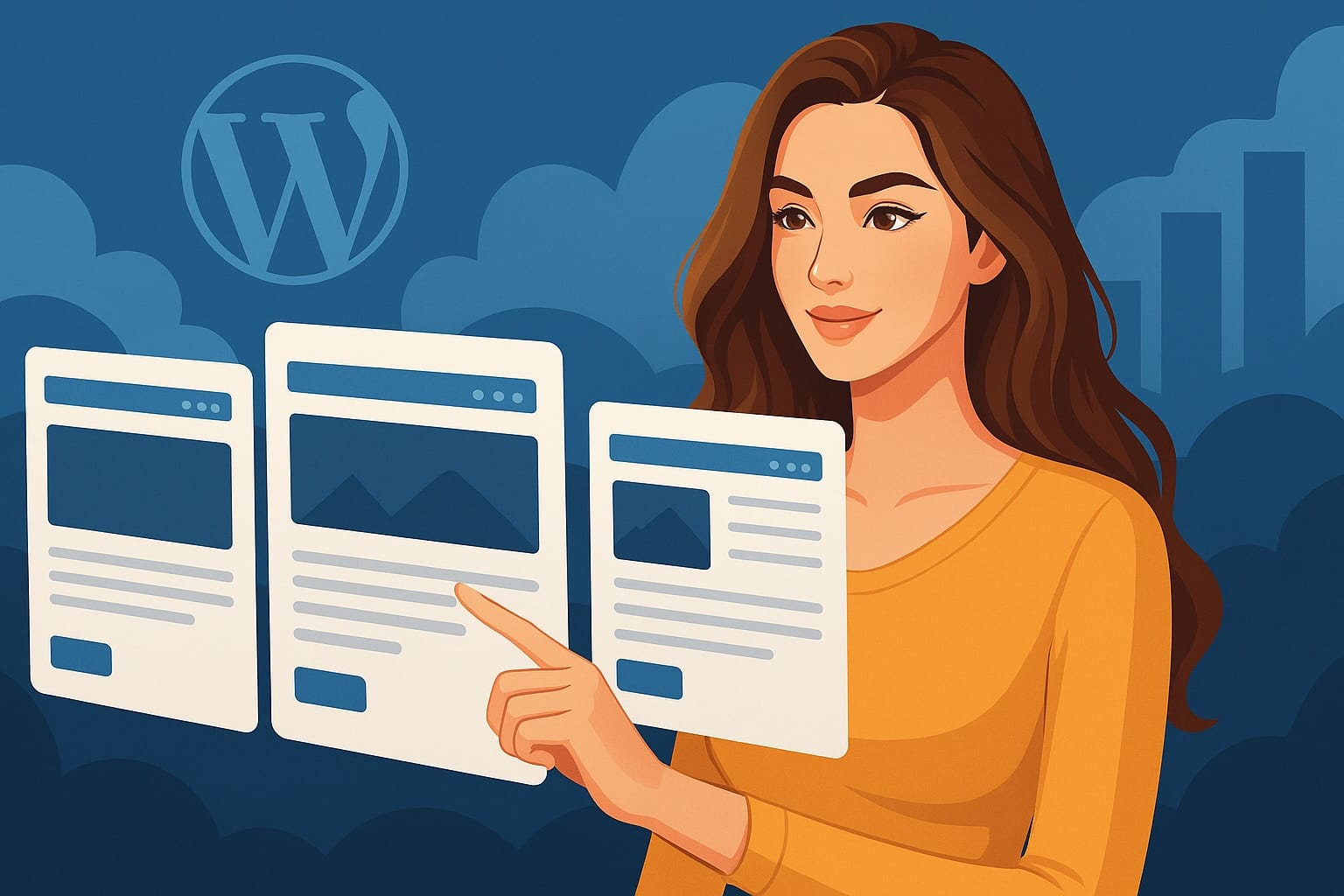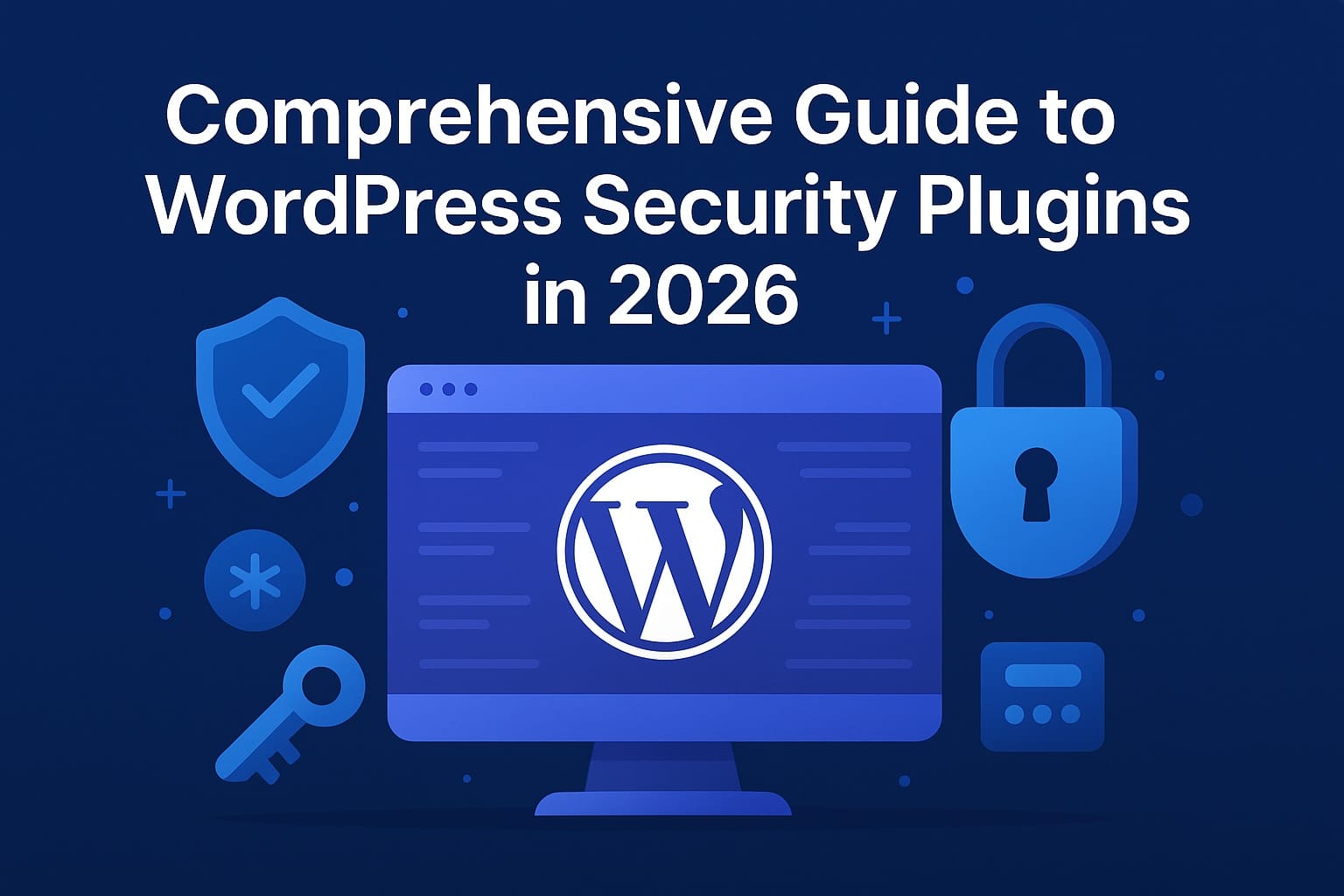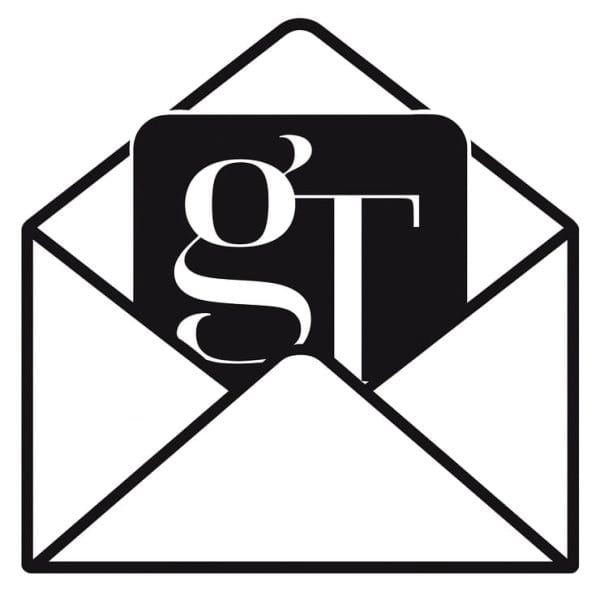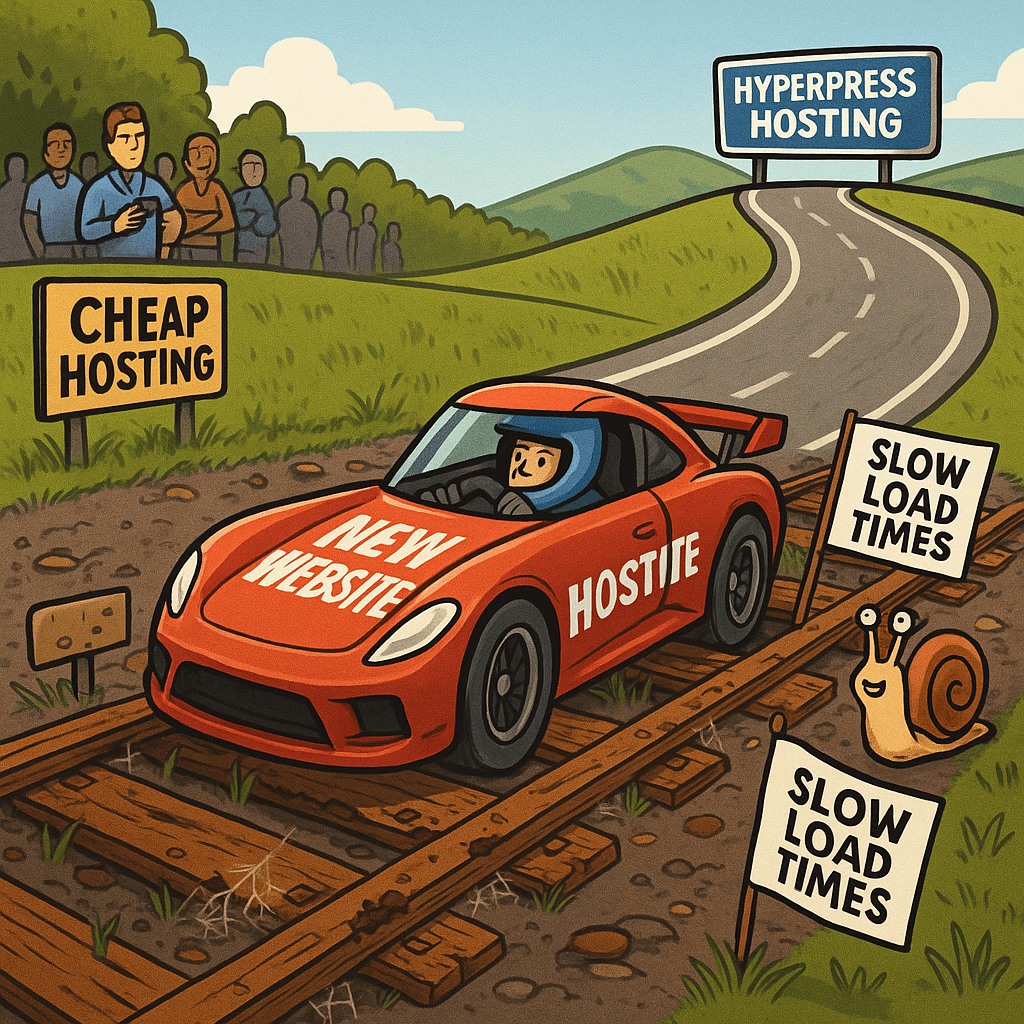
Introduction: Why Speed Matters for WordPress Websites
When it comes to running a successful online business, speed is everything.
If your WordPress site takes too long to load, you’re not just losing potential customers; you’re also damaging your brand’s reputation.
Think about it: users expect pages to load in two seconds or less. If you can’t deliver, they’ll click away and likely never return.
And the psychological impact on their attitude toward your brand is even more damaging: to them, you’re too poor to have a decent website.
For small and medium business (SMB) owners, this isn’t just a matter of convenience — it directly impacts your bottom line.
A decrease in load speed leads to higher bounce rates, meaning visitors are leaving before they even see your offering.
In fact, studies show that an extra one-second delay can reduce conversions by up to 20%.
That’s a staggering loss for any business. Especially since so many spend dearly to get visitors to their websites in the first place.
And let’s not overlook search engine optimization (SEO). Google prioritizes speed in its ranking algorithms, meaning a slow site can hurt your visibility in search results.
This is crucial for SMBs looking to attract traffic without a hefty marketing budget. If your site lags behind competitors simply because it’s slow, you’re missing out on valuable opportunities.
For marketing agencies, understanding speed is essential to delivering high-value services to your clients. A fast site not only enhances the user experience but also improves SEO performance, leading to better campaign outcomes.
When your clients see the results of a speedy website, it reflects well on you and positions your agency as a trusted partner.
In a nutshell, website speed affects user experience, SEO rankings, and ultimately your business success. Prioritizing speed isn’t just a technical detail; it’s a smart strategy for growth and trust in a digital landscape that moves at lightning speed.
Understand Your Website’s Current Speed
Before diving into the solutions, you need a solid understanding of where your website currently stands in terms of speed. Measuring your site’s performance can reveal critical bottlenecks that are slowing you down and costing you business. There are several reliable tools out there that can help you assess your site’s speed effectively.
Google PageSpeed Insights
This tool not only analyzes your website’s speed but also provides actionable suggestions for improvement. Simply enter your URL, and you’ll receive a score based on performance. A score of 90 and above indicates good speed, while anything below 50 means you have some serious work to do. Pay close attention to the recommendations, especially regarding mobile optimization, as an increasing number of users browse on their phones.
GTmetrix
GTmetrix offers a comprehensive analysis of your site’s speed along with a visual breakdown of performance metrics. You get to see how long it takes for your pages to load, along with a waterfall chart that shows the loading order of your site elements. This detailed insight allows you to pinpoint exactly what’s dragging your speed down.
Pingdom
Pingdom allows you to test your website from different locations around the world. This is particularly useful if your audience spans multiple geographical areas. You’ll get insights into load times, page size, and a list of requests that are impacting performance. Focusing on these elements can help you make rapid improvements.
Identifying Bottlenecks
As you analyze your site’s performance with these tools, look for specific issues like:
- Large image files: Oversized images can significantly slow down your site. That slick homepage video was probably uploaded without proper optimization and is costing you in lost revenue.
- Too many HTTP requests: Each element on your page requires a new request, and too many can create delays.
- Unoptimized plugins: Some plugins may add unnecessary load to your site, impacting speed. On average I have found most websites utilize about 25–35% unnecessary plugins.
- Server response times: If your hosting provider’s server takes too long to respond, your site will lag and there is nothing you can do about it from the WordPress admin control panel.
Getting a handle on your current speed is the first step toward making the necessary improvements. Regularly checking your performance with these reliable tools keeps you in the know and ready to tackle any speed issues head-on.
Choose the Right Hosting Provider for Speed
Your hosting provider can make or break your website’s speed. If your site is sluggish, it might be time to rethink your hosting setup.
Factually you can even make up for poor website optimization by simply migrating to a fast web host.
Let’s break down what you need to know and look for in a hosting provider to ensure you’re delivering the speed your visitors expect.
Understand the Types of Hosting
When it comes to web hosting, you have several options. Here’s a quick overview of the most common types:
- Shared Hosting: This is where multiple websites share a single server. It’s cheaper but can lead to slower speeds, especially during peak traffic.
- Virtual Private Server (VPS) Hosting: This option offers more resources dedicated to your site. It’s faster than shared hosting but still shares the physical server with other sites. (Recommended for most SMBs)
- Dedicated Hosting: You have an entire server to yourself. This is the fastest option but can be costly and is often more than SMBs or agencies need. (This is also known as “bare metal” in the industry.
- Managed WordPress Hosting: Designed specifically for WordPress, this option typically includes features like automatic updates, security, and optimization tools. It’s great for speed and can save you time. WordPress management can be mixed with any of the above hosting methods.
If you rely on your website for any amount of revenue, WordPress management is of course mandatory. We have seen many companies attempt to cut corners in this regard and have one of their untrained staff handle management and it never ends well. They come to us with a down website and spend way more than they needed to in cost and downtime.
Similarly, agencies have made it a practice to “hand off” finished websites to their clients with a wish of good luck and maybe a link to a maintenance training video on YouTube. This is an industry anti-pattern and they should offer to manage their client’s hosting. For the non-techie agencies, there are white-label managemenet options available which we will get into later.
Key Features to Look For
Not all hosting providers are created equal. Here are the critical features to consider:
- Server Location: Look for providers with data centers close to your target audience. A shorter distance means faster load times.
- Content Delivery Network (CDN) Support: A CDN distributes your content across various locations worldwide. This helps reduce latency and speeds up access for users, no matter where they are.
- Uptime Guarantees: Choose a host that promises at least 99.9% uptime. Downtime means lost customers.
- Speed Optimization Features: Look for hosts that offer caching solutions, GZIP compression, and built-in optimization for WordPress.
- Modern Web Server Technology: For decades the gold standard for web servers have been either Apache or Nginx. This is no longer the case. A new clear winner for WordPress hosting has emerged, LiteSpeed with QUIC technology and LSCache. It can be complicated to set up but pays dividends in website speed and that crucial Time to First Byte (TTFB)
Recommendations for U.S. SMBs and Agencies
When considering hosting providers, here are a few recommendations tailored for U.S.-based SMBs and marketing agencies:
- HyperPress: New to the hosting scene, HyperPress is known for excellent customer support and performance, HyperPress offers managed WordPress hosting with speed-enhancing features, security, automated off-site backups and so much more. They are one of the only modern web hosts to use LiteSpeed technology by default.
- WP Engine: This managed WordPress host is a popular choice for agencies. They provide good speed, security, and customer service.
- Bluehost: If you’re just starting, Bluehost has affordable plans with solid performance and easy integration with WordPress. This is not recommended for any website that is depended on for revenue.
- Kinsta: A premium managed WordPress host that uses Google Cloud infrastructure to deliver quick speeds and powerful caching.
Investing in a premium hosting provider isn’t just a nice-to-have; it’s a critical step to ensure your WordPress site performs at its best. A reliable host will set the foundation for speed improvements and better overall site performance, putting you ahead in a competitive landscape.
Use a Fast, Lightweight WordPress Theme and Plugins
Your choice of theme and plugins can make a significant difference in your site’s speed. If you’re using a heavy, bloated theme or too many plugins, you’re asking for trouble. Let’s dive into why a fast, lightweight theme matters and how to manage your plugins effectively.
Choosing the Right Theme
A lightweight WordPress theme is designed to load quickly and efficiently. Here are key points to consider when selecting a theme:
- Minimalist Design: Opt for themes that focus on essential features without unnecessary bells and whistles. A clean design generally performs better.
- Mobile Responsiveness: Ensure your theme is optimized for mobile devices. Most users access websites via smartphones, and a mobile-friendly theme will improve load times.
- Regular Updates: Choose themes that are frequently updated and supported by developers. This ensures compatibility with the latest WordPress version and optimization for speed.
- Review Performance: Before finalizing your choice, read reviews that mention speed. Look for themes designed specifically for performance, like Astra or GeneratePress.
Auditing and Reducing Plugin Bloat
Plugins can enhance functionality, but too many can drag down your site’s speed. Here’s how to keep your plugin usage in check:
- Audit Your Plugins: Regularly review the plugins you have installed. Deactivate and delete any that you don’t use or need.
- Limit the Number of Plugins: Aim to use no more than 10–15 essential plugins. Too many can lead to increased load times and compatibility issues. Look for plugins that offer multiple features you can use to reduce the overall amount of plugins you have installed.
- Research Alternatives: Before adding a new plugin, look for lightweight alternatives. Some plugins offer similar functionalities but with less impact on speed.
- Quality over Quantity: Prioritize high-quality plugins from reputable developers. Look for those with positive reviews and a solid update history.
Best Practices for Managing Plugins
To keep your plugins optimized and efficient, follow these best practices:
- Update Regularly: Make it a habit to update your plugins regularly. Updates often contain speed improvements and security patches.
- Use a Caching Plugin: Implementing a caching plugin can significantly speed up your site, as it stores a static version of your pages and serves it to visitors. LiteSpeed is recommended if you are using the LiteSpeed web server but there are others out there that also do a good job if LiteSpeed is not available. WP Rocket is a solid choice.
- Test Performance: After adding or updating plugins, test your site’s speed to see if there are any negative impacts. Tools like GTmetrix can help you identify any slowdowns.
- Remove Redundant Features: If a plugin offers features that your theme already provides, consider removing it. Duplicate functionalities only add load time.
By selecting a fast, lightweight theme and managing your plugins wisely, you’ll set a solid foundation for your site’s speed. Making these choices not only enhances user experience but also contributes to better SEO performance, ultimately supporting your business goals.
Optimize Images for Faster Loading
Images can be a double-edged sword for your WordPress site. While they enhance visual appeal and engagement, large, unoptimized images can hammer your site’s loading speed. If you want to improve site performance, focusing on image optimization is a must. Here’s a step-by-step guide to ensure your images load quickly without sacrificing quality.
1. Use the Right Image Formats
Choosing the right file format can drastically affect loading times. Here are some options:
- JPEG: Best for photographs and images with lots of colors. It offers a balance between quality and file size.
- PNG: Ideal for images that need transparency or for graphics with fewer colors. It usually results in larger files, so use it sparingly.
- WebP: This modern format provides superior compression, leading to smaller file sizes. Most browsers now support it, so switch to WebP whenever you can.
2. Compress Your Images
Image compression reduces file size without significant loss of quality. Here’s how to do it:
- Online Tools: Use online compressors like TinyPNG or JPEGmini. Simply upload your images, and they’ll handle the rest.
- WordPress Plugins: Consider plugins like Smush or ShortPixel. They automatically optimize images as you upload them. LiteSpeed Cache plugin also takes care of this for you and often for a fraction of the cost of other premium services.
- Quality Settings: If you’re using image editing software, adjust the compression settings. Aim for a quality balance around 70–80 percent for web usage.
3. Implement Lazy Loading
Lazy loading ensures images load only when they come into the user’s viewport, which speeds up initial page load times. Here’s how to enable it:
- Use a Plugin: Plugins like Lazy Load by WP Rocket or Lazy Loader can easily implement this feature without extra coding.
- Manual Implementation: If you’re comfortable with code, you can manually add the loading=”lazy” attribute to your <img> tags. This tells the browser to delay loading images until they’re needed.
4. Choose the Right Image Sizes
Serving the right image size is crucial for speed. Here are some pointers:
- Set Dimensions: Always set width and height attributes in your <img> tags to help the browser allocate space properly, avoiding layout shifts.
- Responsive Images: Use the srcset attribute to serve different sizes based on the user’s device. This way, mobile users don’t download unnecessarily large images.
- Image Resizing: Always resize images to the maximum dimensions needed for display. Avoid uploading images larger than necessary as it just bloats your site.
5. Regularly Audit and Update Your Images
Don’t let older images slow you down. Timely audits can help:
- Review Old Uploads: Periodically check your media library for large or unused images. Delete any that aren’t contributing to your site.
- Re-optimize Images: If you switch to new formats like WebP, go back and re-optimize previously uploaded images for better performance.
- Test Loading Times: After making changes, run performance tests again. This will show you the impact of your optimizations.
By following these steps for image optimization, you’ll notice a significant improvement in your website’s speed. Fast-loading sites not only create happier users but also enhance your SEO performance, leading to better visibility and engagement. Keep images sharp, but keep them speedy.
Implement Caching Solutions
Caching is one of the most effective ways to boost your WordPress site’s speed. Essentially, caching stores a static version of your site so that when users visit, instead of generating the page from scratch every time, they receive a pre-made version. This can drastically reduce load times and improve user experience.
Understanding Caching
When a visitor comes to your site, their browser must load various elements — from images and scripts to styles and database queries. This entire process can take time, especially if the visitor is accessing your site for the first time. Caching statistics indicate that you can improve load times by up to 50% or more just by implementing caching solutions. This is huge for both user experience and your bottom line.
Popular Caching Plugins
WordPress offers a range of caching plugins that make implementation straightforward. Here are some of the most popular options:
- W3 Total Cache: This comprehensive plugin allows you to optimize multiple aspects of your site, including page caching, database caching, and CDN integration. It requires some setup but offers great flexibility.
- WP Super Cache: This is an easier option for beginners. It generates static HTML files for your site and serves them to users, significantly speeding up load time with minimal configuration.
- WP Rocket: This is a premium caching plugin that simplifies optimization by offering everything in one package. It includes features like preloading, caching, and even image optimization.
- LiteSpeed Cache: This is best used in conjunction with the LiteSpeed web browser and QUIC.cloud services. Your small business site will be best served by this plugin with the correct hosting setup and is by far the best of all of these options.
Server-Level Caching Options
In addition to using plugins, consider leveraging server-level caching. This involves setting up caching directly through your hosting provider and can offer better performance since it bypasses some of the PHP-based caching mechanisms. Here are a couple of common server-level caching options:
- Varnish: A powerful server-side caching tool that stores the entire page in memory. It requires some server configuration but can provide exceptional speed improvements.
- Nginx: If your server runs on Nginx, it can serve cached content even faster. Make sure your hosting provider offers Nginx support, and ask them about caching configurations.
Implementing Caching
Once you’ve chosen the right caching solution, it’s time to implement it:
- Install the Plugin: If you opt for a caching plugin, install it directly from your WordPress dashboard and activate it.
- Configure Settings: Depending on your choice, go through the plugin settings. Generally, enabling page caching, minification, and browser caching are good starting points.
- Test Your Site: After enabling caching, run speed tests using tools like GTmetrix or Google PageSpeed Insights. Look for improvements in load time.
- Monitor Regularly: Caching can sometimes lead to issues with site updates. Regularly check to ensure that your cache is functioning correctly and clear it when you make changes to your content.
Implementing caching solutions can make a remarkable difference in your site’s performance. You’ll not only see faster load times for your users but also a positive impact on your search engine rankings. Make caching a priority to keep your site efficient and user-friendly.
Leverage Content Delivery Networks (CDNs)
A Content Delivery Network (CDN) is a key player in improving your WordPress site’s speed, especially if your audience is spread out across various locations. By caching your site’s content in multiple locations around the globe, a CDN can deliver that content to users from the nearest server, significantly reducing latency.
What is a CDN?
A CDN is a network of servers strategically distributed worldwide. When a user requests a page on your website, the CDN delivers cached content from the closest server, minimizing the distance data needs to travel. This means quicker load times, which enhances user experience and keeps visitors on your site longer.
Benefits of Using a CDN
- Faster Load Times: With data served from the nearest location, users experience significantly reduced loading times.
- Improved Site Availability: CDNs can handle surges in traffic better than a single server, reducing the chances of downtime during peak visits.
- Increased Security: Many CDNs come with security features like DDoS protection and Web Application Firewalls (WAF), helping to safeguard your site.
- Better SEO Performance: Because speed is a ranking factor for search engines, using a CDN can positively impact your site’s visibility in search results.
Integrating a CDN: Getting Started
Integrating a CDN with your WordPress site is a manageable task. Here’s a straightforward guide to help you through the process:
- Choose a CDN Provider: Some popular options include Cloudflare, QUIC.cloud, and Akamai. For many users, Cloudflare is a solid choice due to its robust free tier and easy integration with WordPress.
- Create an Account: Sign up for a CDN service and follow their registration process. You’ll typically need to provide basic information about your website.
- Change Your DNS Settings: To leverage the CDN, you may need to update your domain’s DNS settings, pointing to the CDN servers. The CDN provider will typically provide instructions for this step.
- Install a CDN Plugin: For WordPress, a plugin like WP Super Cache or W3 Total Cache can help you integrate with your CDN seamlessly. Install and activate the plugin, then follow the setup instructions to connect to your chosen CDN.
- Test Your Site: After setup, run speed tests to see the improvements. Tools like Google PageSpeed Insights or GTmetrix should show faster load times, especially for users far from your primary server location.
Once your CDN is set up, you’ll enjoy the benefits of faster content delivery and enhanced security. This leads to better user experiences and helps drive your site’s overall success. Leveraging a CDN is a smart strategy to stay competitive, especially in a market where performance is key to keeping visitors engaged.
Minify and Combine CSS, JavaScript, and HTML
If you want to speed up your WordPress website, it’s time to tackle the code. Minifying and combining your CSS, JavaScript, and HTML files can drastically reduce file sizes and the number of HTTP requests, leading to faster loading times. Let’s break down why this matters and how you can do it effectively.
Why Minification Matters
Minification is the process of removing unnecessary characters from your code without changing its functionality. This includes:
- Whitespace: Extra spaces, tabs, and line breaks increase file size.
- Comments: Code comments are useful for developers but unnecessary for browsers.
- Shortening Variable Names: While this can make code less readable, it reduces file size significantly.
By minifying your code, you reduce the amount of data your server has to send, which leads to quicker load times for users. Additionally, fewer bytes means quicker rendering in the browser, which is especially important as mobile users become a larger share of your audience.
Combining Files for Efficiency
Combining CSS and JavaScript files is another effective way to streamline your site. Every time a browser fetches a new file, it makes an HTTP request. The more files you have, the longer it takes for your site to load. Here’s how combining files can help:
- Fewer Requests: By packing multiple files into single ones, you reduce the total number of requests your server receives.
- Improved Load Times: Browsers are often limited in the number of simultaneous requests they can handle, so fewer requests can speed up content delivery.
Tools for Minification and Combining
Luckily, you don’t have to be a coding expert to minify and combine your files. Plenty of tools and WordPress plugins can handle these tasks for you:
- Autoptimize: This plugin automatically minifies your CSS, JavaScript, and HTML. It also combines files and even lazy-loads images to enhance speed.
- WP Rocket: A premium caching plugin that offers minification and combination features, WP Rocket is user-friendly and efficient.
- Fast Velocity Minify: This free plugin helps you combine and minify CSS and JS files without complicating your setup.
- Online Minification Tools: Websites like minifycode.com allow you to paste your code and receive a minified version instantly.
Best Practices for Minification and Combining
To ensure you reap the benefits without running into problems, keep these best practices in mind:
- Backup Your Site: Always back up your files before making changes, just in case something goes wrong.
- Test After Optimizing: After minification or combination, check your site to ensure everything works correctly. Sometimes scripts may behave differently when combined.
- Use Version Control: If you’re comfortable with it, use version control to manage your code changes efficiently.
- Clear Caches: After making changes, clear your browser and any caching plugins to see the updates take effect.
By taking the time to minify and combine your CSS, JavaScript, and HTML, you’ll see a notable improvement in your website’s speed. Faster sites lead to better user experiences and increased satisfaction, ultimately driving more conversions. Make code optimization a regular part of your site management strategy for ongoing results.
Keep Your WordPress Site and Database Clean and Updated
Maintaining a clean and updated WordPress site is crucial not just for performance but also for security and functionality. Just like a car needs regular maintenance to run smoothly, your website requires consistent attention to keep it in top shape. Here are some essential tips to help you ensure your WordPress core, themes, and plugins are updated while also cleaning up unnecessary data.
Regularly Update WordPress Core, Themes, and Plugins
One of the easiest ways to keep your WordPress site performing well is to regularly update its core software, themes, and plugins. Here’s why it’s important:
- Performance Improvements: Updates often include optimizations that improve speed and performance.
- Security Patches: New versions fix vulnerabilities that could make your site a target for hackers.
- Compatibility: Keeping everything updated ensures that your site runs smoothly without conflicts between components.
To check for updates, simply log into your WordPress dashboard. You’ll see notifications for available updates in the “Updates” section. Make it a habit to review and install these updates regularly.
Clean Up Unnecessary Data and Revisions
Over time, your WordPress database can become cluttered with unnecessary data that bogs down performance. Here are some steps to clean it up:
- Delete Old Post Revisions: WordPress saves every revision of your posts, which can accumulate quickly. Consider limiting revisions or using a plugin like WP Optimize to clean them up automatically.
- Remove Unused Plugins: Deactivating and deleting plugins that you no longer use not only clears out unwanted code but also reduces security risks.
- Clear Out Spam Comments: Regularly check for spam comments and trash them to keep your comments section clean.
- Purge Transients: WordPress uses transients to store temporary data. Over time, these can pile up. Use a plugin to clear expired transients and free up space.
Using Database Optimization Plugins
Database optimization plugins can be a lifesaver for keeping your site lean and fast. Here are a few recommendations:
- WP-Optimize: This popular plugin helps clean your database by removing unwanted data and optimizing tables, enhancing overall performance.
- Advanced Database Cleaner: This tool focuses on cleaning up and optimizing your database, including orphaned items and obsolete data.
- WP-Sweep: This plugin enables you to sweep away all the major items that can accumulate over time, such as revisions, auto drafts, and spam comments.
- LiteSpeed Cache also provides a clean set of useful database maintenance tools.
Regular use of these optimization plugins can significantly boost your site’s performance and speed. Remember to back up your database before making any big changes to avoid losing any important data.
By keeping your WordPress site and database clean and updated, you’re setting the stage for a faster, more efficient website. Not only will this improve user experience, but it will also enhance your site’s security and search engine performance. Make these practices a regular part of your website maintenance routine to see continuous improvements.
Advanced Techniques: Use PHP 8+ and HTTP/2, Enable GZIP Compression
If you’re serious about speeding up your WordPress site, you need to pay attention to the server technology behind the scenes. Upgrading your PHP version, enabling HTTP/2, and activating GZIP compression are three powerful techniques that can lead to significant performance gains. Let’s dive into why these are important and how you can implement them effectively.
1. Upgrade to PHP 8+
PHP is the scripting language that powers your WordPress site. If you’re still using an outdated version, it’s time to make a change. As of 2025, PHP 8.4 is the latest version, but even PHP 8.2 offers considerable improvements over older versions. Here’s why upgrading is crucial:
- Performance Improvements: PHP 8 can be up to three times faster than PHP 7. By switching, you’ll notice faster page loads and better response times.
- Reduced Memory Consumption: PHP 8.3 uses less memory than its predecessors, which means your server can handle more users simultaneously without crashing.
- Enhanced Security: Newer PHP versions receive regular security updates. Running an outdated version makes your site vulnerable to attacks. Below you will see PHP versions and the date they will stop receiving updates.

To check your current PHP version, navigate to your WordPress dashboard, go to Tools > Site Health, and then select Info. Look for the PHP version in the “Server” section. If it’s below 7, contact your hosting provider to request an upgrade.
2. Enable HTTP/2
Once you’ve upgraded to PHP 7 or higher, enabling HTTP/2 is the next smart move. HTTP/2 is a more modern version of the HTTP protocol, and it comes with several enhancements that can significantly improve your site’s speed:
- Multiplexing: HTTP/2 allows multiple requests and responses to be sent simultaneously over a single connection. This means users experience faster page loads as resources can be fetched concurrently.
- Header Compression: This reduces the size of HTTP headers, allowing more data to be transmitted with each request.
- Prioritization: It enables browsers to prioritize the loading of resources, ensuring that essential content loads first for a better user experience.
To enable HTTP/2, check if your hosting provider supports it. Most modern hosts, especially those offering managed WordPress hosting, already have HTTP/2 enabled by default. If not, ask your provider how to activate it.
Pro Tip: HTTP/3 is out and is on the cutting edge of web technology. The easiest way to utilize this modern technology is by switching to a LiteSpeed web server where HTTP/3 is enabled by default. HyperPress hosting is a good host that provides this option.
3. Enable GZIP Compression
GZIP compression reduces the size of your HTML, CSS, and JavaScript files before they’re sent to the user’s browser. This can lead to smaller file sizes and faster load times. Here’s how to enable GZIP compression:
- Check Existing Compression: Use tools like Check GZIP Compression to see if your site is already compressed. Enter your URL and follow the prompts.
- Add Code to .htaccess: If compression is not enabled, you can add the following code to your .htaccess file:
## gzip compression
AddOutputFilterByType DEFLATE text/html
AddOutputFilterByType DEFLATE text/plain
AddOutputFilterByType DEFLATE text/xml
AddOutputFilterByType DEFLATE text/css
AddOutputFilterByType DEFLATE application/xml
AddOutputFilterByType DEFLATE application/xhtml+xml
AddOutputFilterByType DEFLATE application/rss+xml
AddOutputFilterByType DEFLATE application/javascript
AddOutputFilterByType DEFLATE application/x-javascript- Consider a Plugin: If you’re uncomfortable editing code, plugins like WP Rocket or WP Super Minify can handle GZIP compression for you.
Enabling GZIP compression can significantly improve your site’s load speed. Smaller files mean quicker transfers and a smoother experience for users. By upgrading to PHP 7+, enabling HTTP/2, and turning on GZIP compression, you position your WordPress site for superior performance. Each of these steps plays a pivotal role in enhancing loading times, improving user satisfaction, and making your site more competitive in the digital landscape. Take action to implement these optimizations and watch your site’s speed soar.
Monitor Ongoing Performance and Optimize Continuously
Once you’ve implemented speed optimizations on your WordPress site, the work isn’t done. Regular maintenance and performance monitoring are essential to ensure your site remains fast and responsive. Here’s how you can set up ongoing speed audits and interpret your results effectively.
Set Up Regular Speed Audits
Establishing a routine for speed audits is key. Aim for at least monthly check-ins, or more often if you make frequent updates to your site. The process is simple:
- Choose Your Tools: Use reliable performance assessment tools like Google PageSpeed Insights, GTmetrix, or Pingdom. Each tool offers insights into load times and performance metrics.
- Run Tests: Enter your website’s URL and initiate the speed test. Record the results, including load times and performance scores.
- Analyze the Data: Look for trends in the data over time. Are your site speeds decreasing? Are there specific areas that consistently perform poorly? Identifying patterns will help you spot issues before they escalate.
- Document Findings: Keep a log of your speed audit results. This documentation will help you track progress and effectiveness over time, making it easier to justify future enhancements.
Interpreting Performance Reports
- Page Load Time: This is the total time it takes for your page to fully load. Aim for under three seconds.
- First Contentful Paint (FCP): This metric indicates how quickly the first piece of content is rendered. A lower FCP correlates to a better user experience.
- Time to First Byte (TTFB): It measures the time it takes for the browser to receive the first byte of data from your server. An optimal TTFB should be less than 200ms.
- Overall Performance Score: Tools like Google PageSpeed Insights give a score from 0–100. Aim for at least 90 to signal to users and search engines that your site is fast and efficient.
Stay Updated on Emerging Optimization Best Practices
Web performance standards are always evolving, and what works today may not be effective tomorrow. Here are some strategies to keep your knowledge up to date:
- Follow Industry Blogs and Forums: Stay engaged with credible sources like WPBeginner, Smashing Magazine, and relevant WordPress communities on Reddit or Facebook. They often share the latest insights and tips.
- Attend Webinars and Conferences: Engage in events focused on WordPress development or digital marketing. These can provide fresh perspectives and introduce you to new tools and techniques.
- Network with Other SMB Owners and Agencies: Share experiences and tips with peers. Joining local business groups or online communities can yield valuable real-world insights.
- Experiment with New Tools: Be open to testing new plugins or solutions that promise speed improvements. Sometimes, a fresh approach can yield surprising results.
Monitoring your website’s performance and staying on top of optimization practices is not just a one-time task; it’s an ongoing commitment to excellence. By setting up regular audits, closely analyzing the results, and continuously educating yourself on best practices, you’ll ensure that your WordPress site remains fast, engaging, and primed for success. Regular optimization leads directly to enhanced user experiences and higher conversion rates — both of which are critical to your business’s growth and sustainability.
Conclusion: Recap and Next Steps
Now that you’re equipped with the knowledge to speed up your WordPress site, let’s recap the essential strategies we’ve discussed:
- Measure Your Current Speed: Use tools like Google PageSpeed Insights and GTmetrix to identify weaknesses.
- Choose the Right Hosting: Investing in premium hosting is crucial for optimal performance.
- Select a Lightweight Theme: Opt for fast, efficient themes and manage plugins carefully to avoid bloat.
- Optimize Images: Ensure your images are compressed and in the right format for faster loading.
- Implement Caching: Utilize caching solutions to serve content quickly.
- Use a CDN: Leverage CDNs to enhance load times for users around the globe.
- Minify Code: Combine and minify CSS, JavaScript, and HTML for reduced file sizes and quicker requests.
- Keep Your Site Updated: Regularly update WordPress, your themes, and plugins while cleaning up your database.
- Use Advanced Techniques: PHP upgrades, HTTP/2/3, and GZIP compression can significantly enhance speed.
- Monitor Ongoing Performance: Regular speed audits will help you identify and fix issues promptly.
Now it’s time to take action. Start by evaluating your current site speed and implementing these strategies gradually. You don’t need to overhaul everything at once — focus on one area at a time for manageable improvements. Consistency is key.
If you find yourself overwhelmed or simply want to focus on growing your business while ensuring your site is fast, consider partnering with a host specializing in WordPress optimization like HyperPress™ by GillyTech. They can handle the technical aspects and help you achieve optimal results faster, allowing you to concentrate on what you do best.
HyperPress also offers white-label WordPress hosting and management so you can add this as a done-for-you income stream for your business while looking like a hero to your clients.
Speed matters — don’t let your competition leave you behind! Make these improvements today, and watch your website excel in user experience, SEO, and conversion rates.