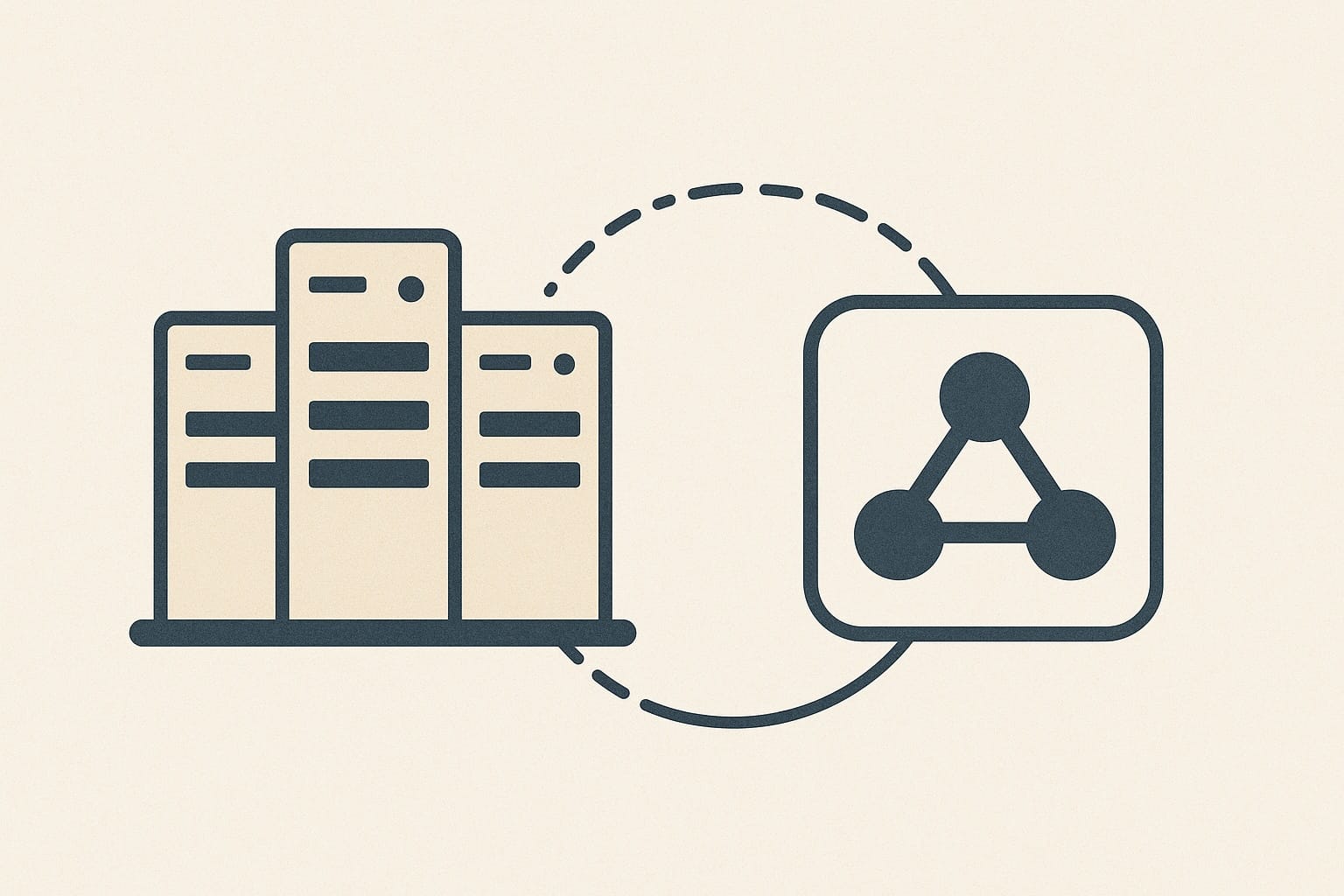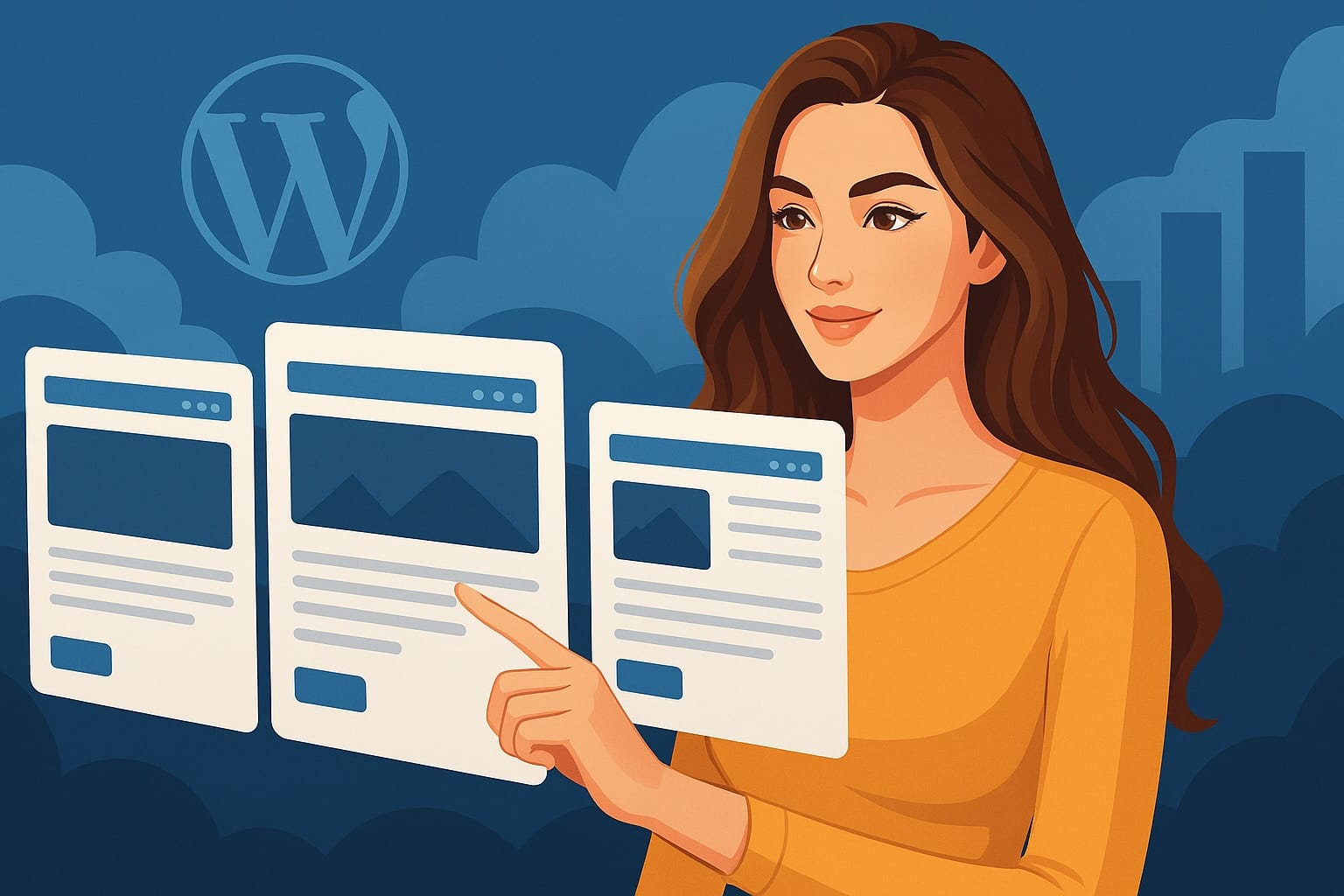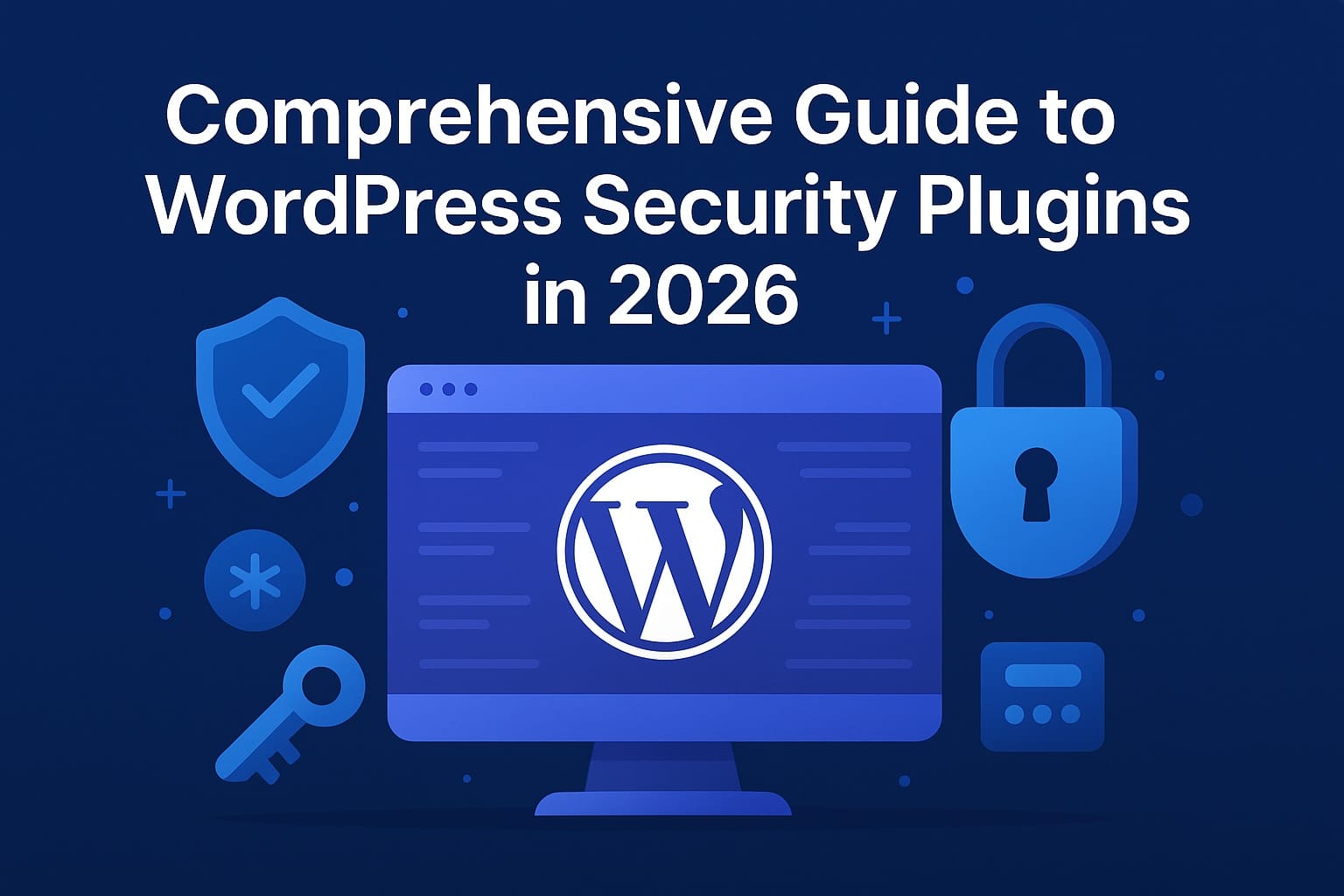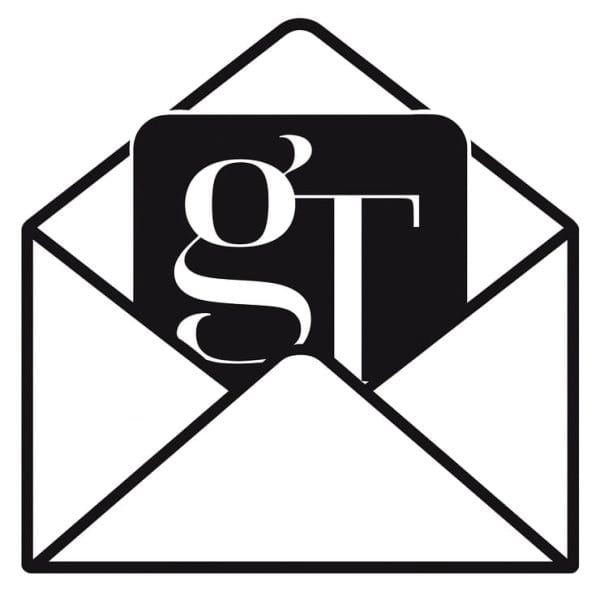If your WooCommerce site loads slowly, you’re losing money—probably more than you think. When visitors hit a slow store, they don’t wait. They bounce. They buy from someone faster. In the hyper-competitive U.S. ecommerce landscape, speed isn’t just a nice-to-have—it’s the difference between thriving and flatlining.
Speed hits where it counts: user experience, search rankings, and conversion rates. A store that feels fast builds trust. It keeps shoppers engaged. It moves them to checkout. A sluggish site does the opposite—it breeds frustration, tanks your SEO, and leaves money on the table. Slowness wastes the money you spent driving traffic in the first place.
If you’re running WooCommerce, you’ve got a solid engine—but it’s not optimized out of the box. Themes, plugins, bloated media, and weak hosting all chip away at performance. And when your customers come from around the world, you have to make sure your site delivers consistently fast load times across the globe.
This guide gives you a direct playbook to speed up your WooCommerce site the right way. You’ll learn how to assess your site’s speed health, avoid common performance pitfalls, and make smart, tactical changes that actually improve results. We’ll cover everything from hosting to caching, image optimization to advanced server tweaks—always with conversions in mind.
If your store isn’t performing as fast as it should, it’s not just a technical issue—it’s a lost sales problem. Let’s fix that.
Understanding WooCommerce Performance
WooCommerce gives you a lot of flexibility, but that power can come at a price—speed. If your store feels like it’s crawling, the first place to look is how WooCommerce itself is built and how you’ve layered on top of it. The base plugin is lean, but most real-world stores quickly become bloated with themes, plugins, oversized media, and hosting setups that simply can’t keep up.
How WooCommerce’s Core and Plugins Affect Speed
Out of the box, WooCommerce is just the framework. What slows you down are the add-ons:
- Extra plugins that handle shipping, payment gateways, popups, product filters, and custom functionality all add requests, database queries, and scripts to load.
- Some popular plugins were built for features, not performance. They’ll crush your speed without you realizing it.
- Heavy themes with built-in sliders, fancy animations, and visuals often bundle their own bloated scripts and unnecessary styling.
Each added feature has a cost—more data to load, more delays in rendering, more chances for things to break. WooCommerce isn’t at fault. It handles a lot under the hood: product queries, cart sessions, variations, tax calculations. But stack too much on top and it slows to a crawl.
Top Reasons Your WooCommerce Site Feels Slow
- Heavy or poorly-coded themes: Many themes look great but aren’t built for performance. If your theme loads dozens of scripts or pulls in Google Fonts ten different times, that’s a red flag.
- Unoptimized images: Product images straight from your camera or design tools are usually enormous. Serving 4MB images without compression is a conversion killer. Especially on mobile.
- Too many plugins: Just because it’s in the WordPress plugin repo doesn’t mean it’s light or efficient. Every plugin loads scripts, styles, and sometimes hits the database on every page.
- Cheap or underpowered hosting: Shared hosting that puts your site on a server with hundreds of others can drag your performance down. Especially during traffic spikes (think sales or holidays).
If it feels like “it worked fine when I launched”—you’re not imagining things. WooCommerce performance issues often creep in over time as you add more plugins, upload more media, and grow your traffic. What worked for 10 products might crash under the weight of 500.
The Ripple Effect on User Experience
Here’s what poor performance actually looks like to your shoppers:
- Pages stall before fully loading, especially product and cart pages
- Add to cart buttons take seconds to respond
- Checkout lags, which kills impulse purchases
You lose authority. You lose trust. You lose sales.
If your WooCommerce site is slow, it’s not just annoying—it’s expensive. Now that you understand where performance problems start, the next step is assessing where your site stands right now.
Assessing Your Current WooCommerce Website Speed
You can’t fix what you haven’t measured. Before you start ripping out plugins or changing themes, you need real data on where your WooCommerce site stands right now. This isn’t a guessing game. It’s diagnostics first, surgery second.
Tools That Actually Tell You What’s Slowing You Down
- Google PageSpeed Insights: A free tool that gives both mobile and desktop speed scores along with specific improvement suggestions. It’s a great place to start but can be picky about things that don’t always affect real-world performance.
- GTmetrix: Runs detailed, waterfall-style reports that show exactly how your site loads over time. See what scripts are blocking, which files are the biggest, and how external resources affect speed. The free report offers very comprehensive reporting and is our personal recommendation.
- Pingdom Website Speed Test: Offers speed tests from multiple U.S. locations. Great for a reality check on how your site performs regionally, especially if you’ve got customers across the country.
Run your site through all three. Cross-reference the results. They each give you slightly different pieces of the speed puzzle.
Key Metrics You Should Be Watching
- Load Time: How long it takes your entire page to fully render. Target: under 2 seconds for ecommerce. If you’re above 3 seconds, you’re already bleeding conversions.
- Time to First Byte (TTFB): How long your server takes to respond. It reveals hosting issues or plugin bloat. Ideal TTFB: under 200ms. Anything over 500ms? That’s a big problem.
- Largest Contentful Paint (LCP): Measures when the main content of the page becomes visible. Aim for under 2.5 seconds.
- Total Page Size: You want this low. Under 2MB is best. If you’re over 5MB, you’ve probably got bloated images or scripts dragging you down.
- Number of Requests: Every file (image, CSS, JS) counts. Try to keep file requests under 100 total. More than that, and you’ll feel the lag.
Pro tip: Run speed tests while logged out and with caching disabled if possible. You want the cold load data—what new users actually experience.
Benchmark First, Then Optimize
Speed tools are only useful if you benchmark before and after changes. Take screenshots of your scores. Track improvements over time. Every optimization should show measurable gains, not just theoretical ones.
If your numbers are ugly right now, good. That means there’s low-hanging fruit to fix. And once you know what’s wrong, you can start making smart changes that boost conversions.
If this is overwhelming or you don’t have the time to get your benchmarks right, get in touch with us and we will be happy to provide a free website performance report.
Optimizing Web Hosting for WooCommerce
Your hosting provider sets the floor (and sometimes the ceiling) for how fast your WooCommerce store can run. You can compress images, cache pages, and trim plugins all day—but if your server is slow, none of that matters. Speed starts at the server level.
If you’re targeting customers in the U.S., your hosting must be tuned for WooCommerce and physically close to your shoppers. That means U.S.-based data centers, performance-focused infrastructure, and support teams who know WooCommerce inside and out.
Must-Have Hosting Features for WooCommerce
Here’s what to look for when choosing or evaluating your hosting provider:
- SSD Storage: Old-school spinning drives belong in the past. SSDs serve data faster—period. Bonus: If you can get NVMe SSD storage, that is a whole new stratosphere (our HyperPress hosting platform uses this exclusively)
- Scalable Resources: You don’t want your store crashing during Black Friday. Look for hosts that let you scale CPU and RAM on demand.
- High Uptime Guarantee: 99.9% isn’t a luxury—it’s table stakes. Frequent downtime bleeds both rankings and revenue.
- Server-Level Caching: Hosting that includes built-in caching (like object or page caching with Redis or Varnish) gives you a huge speed head start.
- WooCommerce-Specific Optimizations: Some managed hosts pre-configure settings and server rules tailored to WooCommerce’s database and traffic patterns.
If your host isn’t giving you these basics, you’re leaving performance—and money—on the table.
Shared Hosting vs VPS vs Managed WooCommerce Hosting
Let’s break down the real-world differences between the most common hosting types for WooCommerce stores, especially for U.S.-based retailers and agencies.
Shared Hosting
- Pros: Cheap (really cheap), usually under $10/month
- Cons: You’re on a server with hundreds of other sites. When anyone spikes traffic, you all slow down. Limited control. Often lacks caching, fast PHP versions, and support that understands ecommerce.
Verdict: Fine for personal blogs. Not for any serious ecommerce store. Don’t even consider it if you’re running WooCommerce with any sales volume.
Virtual Private Server (VPS)
- Pros: Dedicated resources, root access, and better performance than shared hosting. You can choose your server location (important for U.S. regional speed).
- Cons: You’re often on your own for setup and maintenance. Unless you’re technically savvy or hiring a sysadmin, things can break fast.
Verdict: Good in the right hands. But most store owners and agencies don’t want to manage their own stacks. And if misconfigured, a VPS can perform worse than managed hosting.
Managed WooCommerce Hosting
- Pros: Built specifically for WooCommerce. Comes pre-tuned with caching, updated PHP versions, performance settings, and security specifically for ecommerce. Support staff actually know WooCommerce.
- Cons: More expensive—usually $100 to $500+ per month, depending on traffic and needs. Limited flexibility if you want to deeply customize your server environment.
Verdict: This is the sweet spot for most U.S. stores with real customers and conversion goals. Worth every dollar when performance, reliability, and support matter.
Recommended U.S.-Based Hosts That Don’t Suck
Don’t fall for the $29/month promotions or the pretty landing pages full of fluff and features you don’t understand. You need fully managed hosting that delivers real speed and stability for ecommerce.
All hosts will use the term “managed” and it means different things to different people. Think of website management as a multi-layered operation. When most hosts say “managed hosting” they are talking about the server layer, not the website layer.
When we say “fully managed” we are talking about the whole enchilada. The server, the network and the website. We take care of all the technical so you don’t have to spend your time worrying about it or fixing outages resulting from outdated plugins.
For fully managed WooCommerce hosting, we recommend out HyperPress™ E-Commerce hosting solution. Schedule a call about it here.
Of course, if you have your own tech team ready and willing to take on the management side there are a few consistently reliable picks for WooCommerce that we can comfortably recommend:
- Cloudways: VPS-level performance with a managed dashboard. Great blend of customization and ease. Some technical knowledge is recommended for this one.
- Kinsta: Premium WordPress/WooCommerce hosting built on Google Cloud. Fast, decent support. Make sure you do your own research. Google Cloud just suffered a pretty major outage recently.
- Nexcess by Liquid Web: Specifically tailored WooCommerce hosting with built-in performance tools and U.S. servers. Watch out for upsells and promotional pricing. May be tough to navigate options.
- SiteGround: Solid performance at a lower price point. Reliable U.S. data centers and support with WooCommerce experience.
Your store can only go as fast as your host allows.
If your current provider slows to a crawl during promos, crashes under traffic spikes, or takes 10 minutes to respond to tickets—it’s time to move. Your revenue depends on it.
Don’t cheap out on the foundation of your business.
Choosing a Lightweight WooCommerce Theme and Plugins
Your theme and plugins are either working for your WooCommerce site—or holding it back. Most store owners overload their sites trying to do everything at once, layering flashy themes and dozens of plugins without realizing the performance damage. That’s how a fast store turns slow, and a high-converting site starts bleeding bounce rates.
Start With a Fast, Well-Coded Theme
Your theme controls more than looks—it sets the stage for performance. A bloated theme can bury you in unnecessary CSS, clunky JavaScript, and slow-loading elements that drag your store down with every click.
- Skip multipurpose or page-builder-heavy themes. Anything advertising “100+ templates” or “no coding required” is usually stuffed with features you’ll never use—but your visitors still have to load.
- Look for WooCommerce-optimized themes made for speed. They should be minimal, pass Core Web Vitals, and support lazy loading, fast mobile rendering, and limited dependencies.
- Test theme demos with GTmetrix or PageSpeed Insights. Don’t take the seller’s word for it. Run the actual demo through speed tests before you commit. Make sure you look at the correct metrict that determine theme speed vs hosting speed. A fast theme on a slow server will look slow but not necessarily perform poorly.
Lean, purpose-built themes outperform bloated multipurpose ones—every time.
If your current theme hasn’t been updated in months—or worse, years—it’s probably dragging you down. Update it or replace it. There’s no point optimizing around bad code.
Audit Your Plugins—Then Remove What You Don’t Need
Every plugin you install is another layer of scripts, styles, and server requests. Some are well-built. Most aren’t. Over time, even a handful of extra plugins can double your load time or crush your TTFB.
- Go through your plugins list line by line. Ask yourself: Is this plugin actively helping conversions or store operations? If not, toss it.
- Avoid “Swiss Army knife” plugins. Tools that do 20 things usually do none of them efficiently and you’re probably not using all the features. Specialized plugins built for one task tend to load faster and behave better.
- Check plugin load behavior. Some plugins load their scripts on every page—even ones they don’t affect. That’s lazy coding that kills performance.
Fewer plugins equals faster performance. Keep only what you need and trust. Every plugin on your site should earn its keep.
Use These Plugins to BOOST Speed, Not Kill It
Not all plugins are bad news. Some actually help speed up your site and manage performance properly. But you have to pick the right ones—built for WooCommerce, actively maintained, and tested for speed impact.
- LiteSpeed Cache: Best-in-class caching plugin with database optimization, page optimization, image compression and conversion, object caching and lazy loading, and WooCommerce-specific exclusions (so it doesn’t break carts or checkout). It does require technical setups to truly utilize all of its features but the performance pay off is well worth it.
- Perfmatters: Great for script and request management. Lets you disable unnecessary features WooCommerce loads by default.
- Query Monitor: Use during plugin audits to see slow database queries or hooks added by problematic plugins. Also great for spotting PHP errors. Free!
- Asset CleanUp: Helps unload unnecessary CSS/JS files from pages they don’t need to load on.
Only keep plugins that either make money or increase speed.
Watch for Compatibility and Conflicts
Speed is useless if your “fix” breaks the cart or checkout. When adding a new plugin or switching themes:
- Test in a staging environment first. Never push big changes live without testing user flow.
- Use WooCommerce-compatible plugins. That means plugins explicitly marked as tested with recent WooCommerce releases—not just general WordPress ones.
- Run speed tests after every install. If site performance dips, you’ve got your culprit.
Optimization isn’t just about shaving milliseconds—it’s about protecting revenue flow all the way to checkout.
The wrong theme or plugins can quietly tank performance, kill mobile conversions, and hurt rankings—with no warning. But the fix is straightforward: go lean, test everything, and only install what makes your store faster or more profitable.
Image Optimization Strategies
You can do everything right—from great hosting to lean themes—but if your product images are massive, you’re still stuck in the slow lane. Images eat up the majority of page weight on WooCommerce stores. It doesn’t matter if it’s a lifestyle banner or a thumbnail—if it’s not optimized, it’s slowing you down—especially for mobile users navigating on cellular in Peoria or Phoenix.
Fast-loading images equal faster pages, better UX, lower bounce rates, and more conversions. Here’s how to handle your images like someone who gives a damn about speed and sales.
Step 1: Compress Without Destroying Quality
We’re not saying pixelate everything. We’re saying stop uploading 5MB full-res images straight from your designer or phone camera.
- Compress every image before uploading. Use tools like TinyJPG, ImageOptim (Mac), or Squoosh from Google to shrink file sizes with minimal visual impact.
- If you batch-upload images, automate it: Use a plugin like ShortPixel or Imagify to compress images during upload or even retroactively.
- Use the right dimensions: Don’t upload something at 4000px wide for a box that displays it at 800px. Resize before or at upload.
Your product images don’t need to be print resolution. They need to load fast and look sharp—on screen.
HyperPress™ users don’t have to worry about pre-processing images. Our users can upload images of any size and all processing happens after uploading saving them time and stress!
Step 2: Use Next-Gen Formats (Yes, WebP IS Worth It)
JPEGs and PNGs are old news. WebP files are smaller and load faster without a noticeable drop in quality.
- WebP images can cut image weight by 25–70%. That’s major savings, especially when you’ve got dozens of thumbnails on a category page.
- Most browsers—and all major ones—now support WebP. There’s no excuse not to make the switch in 2025.
- Tools like ShortPixel, LiteSpeed Cache and EWWW Image Optimizer can automatically serve WebP versions of your images based on browser support.
Using WebP isn’t optional anymore. It’s table stakes for fast ecommerce.
Step 3: Lazy Load All the Non-Essentials
Most visitors don’t scroll past the fold. That means images further down the page shouldn’t load right away. Lazy loading waits to load off-screen images until the user scrolls there—cutting load times and perceived speed dramatically.
- WooCommerce supports lazy loading natively as of recent WordPress versions, but make sure your theme doesn’t override it by accident.
- Plugins like LiteSpeed Cache and Perfmatters let you fine-tune lazy loading behavior without breaking design elements.
- Exclude critical images above the fold—like your homepage hero image—from lazy load to avoid delay in first paint.
Lazy loading done right = better Core Web Vitals + lower bounce rates.
Step 4: Use a CDN to Serve Images (or Your Whole Site) Across the Globe
If you’ve got customers in Seattle, Miami, and Chicago, don’t serve all your images from a single data center in New Jersey. That adds distance—and delay. A CDN (Content Delivery Network) caches your images and static files on servers across the U.S., so your site loads fast no matter where shoppers are located.
- Cloudflare is the easiest free option. Fast setup, built-in caching, and performance improvements from day one.
- QUIC.cloud works best with LiteSpeed server and the Cache plugin and offers hyper-advanced HTTP/3 technology out of the box.
- ShortPixel Adaptive Images combines compression, WebP conversion, and a built-in CDN that serves optimized versions based on user device and location.
- For larger stores, consider Bunny.net or StackPath—affordable CDNs with strong performance in the U.S. and easy WooCommerce integration.
Slow images hurt conversions more than slow servers. If your product pages feel sluggish, fix the visual assets first.
What to Avoid
- No auto-scaling images with CSS only. If you’re displaying a 1600px image inside a 400px box, you’re wasting bandwidth. Resize the file itself.
- No image sliders or carousels with 10 images above the fold. They bulk up your page and rarely convert anyway.
- No using the same massive image as a thumbnail and a product photo. Create different versions at the right sizes.
Don’t sabotage your load time playing the design-first card. Visuals should support sales—not kill site performance.
TL;DR Checklist
- Compress images before uploading
- Use WebP wherever possible
- Implement lazy loading, but skip it for key above-the-fold images
- Serve images through a CDN to reduce geographic lag
- Double-check image dimensions before upload—resize, don’t rely on CSS
Most WooCommerce stores can cut page weight by 50% just by fixing image handling. This isn’t optional. It’s one of the highest-ROI performance upgrades you can make—and the impact on conversions is real.
Leveraging Caching and Content Delivery Networks (CDNs)
When someone hits your WooCommerce site, you want them to see what they came for—fast. No spinning wheels. No blank screens. That’s where caching and CDNs do the heavy lifting. Used right, they take serious pressure off your server and shave seconds off load times across the U.S.
Every millisecond counts. If you’re not caching and not using a CDN, you’re leaving conversions on the table—nationwide.
Let’s Break Down the Types of Caching That Matter
Not all caching is created equal. And with WooCommerce, you need to be smart about what you cache—especially on dynamic pages like cart and checkout. Here’s what you should know:
1. Browser Caching
- This tells a user’s browser to store static assets (like CSS, JS, logos) locally so they don’t download them every time.
- Why it matters: Cuts down on repeat load times. Makes your store feel snappier for returning shoppers.
- How to set it up: Most caching plugins like WP Rocket or W3 Total Cache handle this with a checkbox.
2. Page Caching
- Saves a fully rendered version of a page and serves it instantly on the next visit instead of re-processing PHP and database calls every time.
- Important for: Homepage, blog, category, and static content pages.
- Use caution: Don’t cache cart or checkout pages. WooCommerce knows this and good plugins like WP Rocket and LiteSpeed Cache exclude them by default.
3. Object Caching
- Caches database query results so WooCommerce doesn’t dig through your database every time someone adds a product or views their cart.
- Ideal for: Big catalogs and stores with lots of products/variations.
- Pro move: Use Redis or Memcached if your host supports it. If it doesn’t, change hosts. Managed WooCommerce hosting plans often include this without setup headaches.
4. Database Caching & Optimization
- This doesn’t just cache—it optimizes table structure and removes junk (like autosaved drafts, expired sessions, and post revisions).
- Why it matters: A clean database loads faster. Period.
- Tools: WP Rocket, W3 Total Cache, or dedicated plugins like WP-Optimize.
You want smart caching—not blind caching. WooCommerce is dynamic, so over-caching the wrong parts can break key functions like cart totals or customer sessions. Stick with plugins that know WooCommerce inside and out.
CDNs: Get Your Site Closer to Your Customers
If your server’s in Texas and your customer is in Oregon, data has to travel—and that adds delays. CDNs (Content Delivery Networks) solve this by caching and delivering your static content (images, stylesheets, scripts) from multiple servers across the U.S.
CDNs dramatically reduce latency and improve load times for geographically distributed traffic—especially mobile.
How a CDN Helps Your WooCommerce Store
- Serves static assets (images, JS, CSS) from servers nearest to the customer
- Reduces load on your origin server, improving TTFB and start render times
- Improves performance for U.S.-based shoppers regardless of location—faster loads in NYC, LA, and everywhere between
Best CDN Options for WooCommerce Today
- Cloudflare (Free + Paid) – Easy to set up, even on shared hosts. DNS-level integration gives performance and security boosts out of the gate.
- Bunny.net – Affordable and fast, with solid performance across the U.S. Great for stores with heavy image or asset needs.
- QUIC.cloud or Fastly – Supports advanced QUIC protocol for next-gen hosting.
- KeyCDN – Low cost, good control, and strong WooCommerce plugin integrations.
- ShortPixel Adaptive Images – Not just a CDN; it also compresses images, converts to WebP, and serves optimized versions per device/location.
Tip: Don’t serve dynamic parts of your store (cart, checkout, account pages) through the CDN. Most CDNs automatically skip these, but double-check anyway.
Caching + CDN = Massive Win
Here’s what happens when you combine deep WooCommerce-aware caching and a CDN:
- Pages load faster across the country—even during peak hours
- Lower bounce rates because shoppers don’t wait (especially on mobile)
- Better conversion rates because there’s no “ugh, it’s lagging” moment before checkout
This combo’s ROI is huge. Most store owners see speed improvements of 30–70% just from properly set caching + CDN—not counting image or code optimizations.
Recommended Caching Plugins That Play Well with WooCommerce
- WP Rocket: Premium plugin that handles page, browser, and database caching with built-in WooCommerce exclusions. Worth every dollar.
- LiteSpeed Cache: Best free option if your host runs LiteSpeed server. Exceptionally fast with WooCommerce-smart rules.
- W3 Total Cache: Powerful but not for beginners. Lots of configurations and supports object caching with Redis/Memcached.
Don’t go cheap on caching. A fast site pays you back every single day in revenue.
Bottom line: Pair quality caching with a smart CDN, and you’ll feel the speed difference immediately—especially in your site’s conversion numbers.
Minimizing and Optimizing CSS, JavaScript, and Fonts
Bloated code is the silent killer of speed—especially on WooCommerce stores with lots of moving parts. Unminified CSS, render-blocking JavaScript, unnecessary font files? They all pile up, choking performance and driving shoppers away before they even see your products.
You don’t need to be a developer to cut the fat. Here’s how to streamline your frontend assets so every page loads faster and converts better—without breaking your layout or checkout flow.
Step 1: Minify CSS and JavaScript Files
Minification strips out everything your browser doesn’t need—whitespace, comments, line breaks. The result is smaller files, faster loads.
- Use a performance plugin like WP Rocket or Autoptimize to handle minification automatically.
- Check your theme and plugins: Some already serve minified files. Don’t double-minify or you risk breaking styling or scripts.
- Review PageSpeed Insights: If it’s flagging unminified CSS/JS, that’s your cue.
Smaller files mean fewer bytes over the wire—and that means less waiting for your users.
Step 2: Combine Files When It Makes Sense
Every file = an HTTP request. And each request adds latency. Combining smaller CSS and JS files can reduce that overhead—but only if done right.
- Autoptimize lets you combine files with a toggle. Easy win for small to mid-size stores.
- On HTTP/2 servers? File merging isn’t as critical, since parallel requests are handled more efficiently. Test before you assume you need it.
- Don’t combine WooCommerce cart scripts or payment gateway files. They’re dynamic and often need to load independently to work correctly.
Less is more—but not if it breaks your store’s checkout process. Combine conservatively.
Step 3: Defer Non-Critical JavaScript
Most WooCommerce pages load way too many JS files before showing anything useful. That kills performance, especially on mobile. Deferring scripts tells the browser: “Render the page first, run this later.”
- Defer third-party trackers, chat tools, review widgets, and sliders. These can all load after content paints.
- Use a plugin like WP Rocket or Perfmatters to control script execution and selectively delay or defer based on page type.
- Keep WooCommerce core and checkout functionality untouched. Don’t defer scripts required for variation selection, add to cart, or payment processing.
When deferral works right, your site feels instantly faster—because it is.
Step 4: Reduce Your Font Load
Fonts are often overlooked—yet some WooCommerce sites load four variants of the same font in multiple languages they’ll never use. That’s wasted bandwidth.
- Stick to one or two font families max. Don’t get cute with five different headers and body fonts—it just slows you down.
- Use only needed weights. If you only use regular and bold, don’t load light, medium, or black.
- Preload critical web fonts. This tells the browser to fetch them earlier in the load order, avoiding FOUT (flash of unstyled text).
- Host fonts locally when possible. Reduces DNS lookups and lets you control caching better than loading from Google Fonts.
Every font you load should earn its spot. If it’s not visible on screen, it’s a liability.
Step 5: Remove Unused CSS and JavaScript
Most themes and plugins load everything on every page, even if it’s only used on one. You don’t need a review slider script on your Contact page—or product variation scripts on the homepage.
- Use Asset CleanUp or Perfmatters: These plugins let you selectively unload CSS/JS per page or post type.
- Common bloat to remove: Contact form scripts on archive pages, slider files on non-homepages, or product-specific code on your About page.
- Go page by page: Audit your most important templates—home, shop, product, cart, checkout—and remove what’s not mission-critical.
Fewer files = faster load = happier (and more likely to buy) customers.
Quick Wins Checklist
- Minify all CSS and JS — but avoid double-minification
- Combine small files only if not running HTTP/2 (or test results)
- Defer third-party and non-essential JavaScript
- Limit fonts to 1-2 families, only the weights you use
- Host fonts locally and preload key styles
- Unload unused scripts and styles from pages that don’t need them
This is code diet for your WooCommerce store. Clean, lean, and fast-shipping pages that don’t waste your shoppers’ time or your server’s firepower.
Less code. More conversions.
Database Optimization and Cleanup
Your WooCommerce database does way more than store orders. It handles products, customers, coupons, analytics, plugin logs, carts, and sometimes years of junk that never gets cleaned up. Over time, that digital clutter becomes a performance hit—slowing down your queries, bloating your backups, and adding lag to every page load.
A bloated database is like trying to sell from a cluttered stock room—everything takes longer.
Common WooCommerce Database Bloat Sources
If you’ve never cleaned your WooCommerce database, it’s safe to assume it’s heavier than it needs to be. These are the usual suspects:
- Post revisions: Every time you save a product or page, WordPress creates a new revision. Multiply that by hundreds of edits, and you’ve got bloat for days.
- Stale transients: Temporary data stored for caching and plugin operations. Many plugins don’t auto-delete them when they’re expired.
- Abandoned carts: WooCommerce stores cart sessions in the database—even when users never buy. These pile up quickly on busy stores.
- Spam comments and pingbacks: WooCommerce runs on WordPress, so if your blog is open, this junk adds up too.
- Logs from security, analytics, or marketing plugins: Useful once, useless forever if not cleaned out regularly.
Every bit of extra data makes database queries slower. And WooCommerce pulls from the database constantly—for products, variations, checkout data, and more.
How to Clean Up Your WooCommerce Database Without Breaking Stuff
You don’t need a developer or server access to clean up your database safely. There are tools built specifically for this—for store owners, not sysadmins.
WP-Optimize
- Remove post revisions, stale transients, spam comments, and database overhead with a few clicks
- Schedule automatic cleanups weekly or monthly so bloat doesn’t creep back in
- Has WooCommerce-aware settings so it won’t break your store by accident
Advanced Database Cleaner
- Gives more control and visual breakdown of where your garbage lives
- Lets you see orphaned data from deleted plugins that never cleaned up after themselves
- Great for agencies managing multiple WooCommerce installs
WP Rocket (Database Tab)
- If you’re already using WP Rocket, its built-in database cleaner handles revisions, transients, drafts, and trash edits on a schedule
- No need to install another plugin—just enable and configure it
Always backup your site first. Most optimization plugins have a backup prompt. Click it. If something goes sideways (rare), you’ll be glad you did.
Don’t Skip Table Optimization
Even after trash is deleted, your tables need to be optimized—just like defragmenting a hard drive. Optimization reclaims wasted space and organizes data more efficiently for read/write operations.
- Most cleanup tools mentioned above include a one-click table optimization feature
- You can also do this via phpMyAdmin or through your hosting control panel if you’re comfortable with direct database access
A WooCommerce store with optimized tables runs leaner and queries faster without changing a line of code.
How Often Should You Clean Your Database?
Set a recurring schedule and stick to it. Here’s what we recommend:
- Weekly: Remove expired transients, post revisions, auto-drafts, and spam comments
- Monthly: Optimize tables and clear abandoned carts older than 30–60 days
- Every quarter: Manually review plugin data and artifact logs from removed plugins or unused features
For high-traffic U.S. stores, the more often you clean, the smoother your experience will remain across product browsing, cart interactions, and admin screens.
Database Health = Store Health
A clean database makes your store faster, easier to back up, and less prone to weird bugs or slowdowns.
- Faster queries = shorter Time to First Byte
- Less junk = smaller and faster backups (important before updates)
- Smoother admin experience = fewer headaches managing products and orders
Your database isn’t a landfill—it should be treated like an asset. If it’s full of junk, you’ll feel it in every checkout delay and admin timeout. Clean it, optimize it, and set systems that keep it that way.
It’s one of the easiest, highest-impact fixes you can make—and most store owners ignore it until there’s a problem.
Implementing Advanced Speed Techniques
If you want to push speed gains even further—and squeeze every millisecond out of your WooCommerce stack—this is where you go beyond the basics. These techniques aren’t fluffy. They require the right infrastructure and a little technical confidence. But once they’re in place, the impact is real: lower TTFB, smoother browsing, faster checkouts.
This is where fast turns into fast enough to make more sales.
Run PHP 7.4 or Higher—Preferably PHP 8.x
WooCommerce is built on PHP, so how fast your store processes data starts with what version of PHP your server’s running. The difference between PHP 5.6 and PHP 8+? Massive. You can see 2x–3x performance improvements just by switching versions—even with no other changes.
- Minimum: PHP 7.4 (still works, but support is fading)
- Better: PHP 8.0 or 8.1 (faster, more secure, supported by WooCommerce)
- Best for 2025: PHP 8.2+ (current, stable, and optimized for WooCommerce performance)
Most managed WooCommerce hosts let you switch PHP versions in your control panel. If your host is still defaulting to 7.2 or earlier, you need a better host.
Speed hit: Up to 50% faster response times just from a PHP upgrade.
Enable HTTP/2 or HTTP/3 Support
HTTP/2 and HTTP/3 change how data is delivered to browsers. Instead of slow, one-file-at-a-time connections, these protocols allow multiple files to load concurrently—using the same connection. That’s a huge win for WooCommerce stores stuffed with product thumbnails, stylesheets, and JS files.
- HTTP/2: Supported by most hosts and CDNs. It’s stable, reliable, and fast.
- HTTP/3: The newest protocol. Even faster than HTTP/2, with better handling over mobile and poor connections.
Check with your host: Good U.S. hosting providers should already have HTTP/2 (and increasingly HTTP/3) enabled. If not, ask—or leave.
Pro tip: Pairing HTTP/2 with a CDN compounds the speed advantages across the entire U.S.
Use Object Caching with Redis or Memcached
WooCommerce hits your database hard—especially when customers are browsing, searching, and adding products to their carts. Object caching stores query results in memory so you’re not pulling from the database every time.
- Redis: Fast, persistent, and supported by many U.S. managed hosting platforms (like Kinsta, Nexcess, and Cloudways).
- Memcached: Another powerful memory-based caching system, slightly simpler but still effective.
What it helps with: Large product catalogs, search pages, variation-heavy products, and busy stores with lots of shoppers hitting the cart and checkout.
If your store sees even moderate traffic, object caching with Redis or Memcached is not optional.
Enable Server-Level Full Page Caching (When Safe)
When possible, serve static versions of pages right from the server’s memory or disk—even before hitting WordPress. This is full page caching at the server level. Done right, it’s faster than any plugin.
- Varnish: Powerful full-page caching layer, especially great with non-dynamic pages. Needs special configuration to avoid caching dynamic WooCommerce content (cart, checkout, etc).
- NGINX FastCGI Cache: Works with PHP-FPM setups and accelerates load for returning users significantly.
Some managed WooCommerce hosts (like Cloudways or Nexcess) already include this under the hood. If your host doesn’t? You might be stuck relying fully on plugins—even when server-based caching could make your site twice as fast.
Caveat: Never cache cart or checkout pages directly. Your provider or caching system must exclude those intelligently, or orders will break.
WooCommerce-Specific Performance Tweaks That Work
There are small, surgical changes you can apply to WooCommerce itself that trim load and improve frontend speed. These won’t make headlines—but they speed up the little things that add up quickly.
- Disable WooCommerce Styles on Non-Shop Pages: Use Perfmatters or custom snippets to keep the CSS load light. Product CSS doesn’t need to load on your About page.
- Reduce Product Meta and Upsell Queries: Refine how and where related products upsells appear. Keep the product page tight and avoid 10+ queries for “You May Also Like” blocks.
- Turn Off Reviews or Star Ratings Everywhere: Unless you use a review plugin like Judge.me, the native system adds unneeded scripts and schema bloat.
- Limit Heartbeat API Calls: WordPress Heartbeat checks for editor changes and auto-saves constantly. In WooCommerce, it hits the CPU hard. Use a plugin like Heartbeat Control to manage or turn it off where possible.
These tweaks aren’t glamorous, but they shave load, reduce database hits, and keep your WooCommerce site tight.
Advanced Stack-Level Speed Moves for Agencies or Power Users
If you’re running WooCommerce stores for clients—or just want an elite setup—these extra-layer optimizations go even deeper:
- Reverse Proxies with Cloudflare APO: Cache dynamic content at the edge for WordPress/WooCommerce stores. Significant gains for globally accessed U.S. brands.
- Persistent Object Caching with Separate Redis Instance: Adds more stability under higher traffic loads.
- Self-hosted analytics: Replace Google Analytics with something like Plausible or Matomo to avoid third-party JS lag.
- Optimized MySQL/MariaDB Config: Tweak database buffer sizes, query cache, or thread limits for large catalogs (requires sysadmin experience).
These aren’t for everyone—but if you’re serious about speed at scale, this is where the pros go.
Checklist: Advanced Speed Tactics Worth Doing
- Run PHP 8.1 or 8.2 (ask your host or switch to one that supports it)
- Enable HTTP/2 or HTTP/3 via your host or CDN
- Use Redis or Memcached for object caching on stores with traffic or large catalogs
- Leverage server-level caching (like Varnish) if your host supports it
- Configure WooCommerce to only load what’s needed, where it’s needed
- Control Heartbeat API and limit backend noise
Bottom line? These aren’t the first steps—but they are the ones that get you from “pretty fast” to “damn, this store moves.”
If you’re already optimized and still hunting for speed headroom, these advanced techniques are how you get there.
Measuring Impact and Continuous Monitoring
You can’t improve what you’re not tracking. After you’ve made all these speed upgrades, don’t just assume your WooCommerce site is faster—prove it. That means ongoing testing, benchmarks over time, and a watchful eye on both performance and conversions. Your site’s speed isn’t a one-and-done project. U.S. ecommerce moves fast. You need to stay faster.
Run Speed Tests Weekly—Not Just Once
Your website isn’t static. Plugins update. Product images change. Traffic spikes. Speed can go backward at any time if you’re not watching.
- Schedule weekly tests: Use a tool like GTmetrix or Pingdom and test from multiple U.S locations (Dallas, San Francisco, New York). Keep screenshots or exported PDFs for reference.
- Monitor key pages: Don’t just test your homepage. Check your product pages, shop archive, cart, and checkout regularly. Those are the ones that impact sales the most.
- Look for regressions: If load time climbs more than half a second, or Time to First Byte gets sluggish, something’s changed. Spot it early.
Speed testing only counts if it becomes a habit. Build a schedule. Set a reminder. Know your baseline.
Use Uptime and Performance Monitoring Tools
Speed isn’t just about visible lag—it includes server responsiveness, uptime, and how fast your store runs under pressure. These tools track performance 24/7 so you’re not caught off guard the next time your store slows to a crawl during a sale.
- UptimeRobot: Free monitoring for site outages and slow server response. Alerts you before your customers notice.
- StatusCake: Tracks performance from multiple U.S. cities and graphs loading time over time. Great for pattern spotting.
- Jetpack Monitor (if using Jetpack): Built-in uptime monitoring with email alerts.
Downtime crushes conversions. You want to hear about slowdowns before your customers do.
Monitor Conversion Rates Alongside Performance
Speed improvements are only valuable if they drive revenue. That means pairing your performance efforts with conversion tracking. Look at real behavior: are faster pages leading to more checkouts?
- Use WooCommerce analytics or Google Analytics to monitor key metrics like Add to Cart rate, Checkout Abandonment, and Average Order Value.
- Annotate in Google Analytics any time you make a major speed improvement. Then compare performance before and after.
- Watch for bounce rate drops on mobile. Those are often the areas most sensitive to speed upgrades.
Your speed work needs to pay off in sales. If it’s not moving revenue, dig deeper. Maybe the checkout is still slow. Or maybe your CDN missed your cart exclusions.
Implement Real User Monitoring (RUM)
Lab tools (like GTmetrix) tell you how a test browser experiences your site. But Real User Monitoring tells you how actual people experience it—in the real world, on their devices, over their mobile networks.
- Cloudflare’s RUM (if enabled) gives live data on load times by geography and device.
- New Relic (on advanced plans) offers powerful WooCommerce performance breakdowns—front to back.
- SpeedVitals (paid) shows time-to-interaction across your user base with granular detail.
Don’t just focus on test speed—focus on user speed. RUM exposes latency that lab tests miss, especially for mobile shoppers on U.S. cellular networks.
Keep Your Monitoring Tools Lightweight
Irony alert: adding too many monitoring plugins slows your site down. Never install five “performance dashboards” just to watch performance. Here’s the smarter play:
- Use external tools for most performance data (GTmetrix, Pingdom, Cloudflare)
- Limit dashboard plugins to well-coded, minimal-footprint ones only
- Disable plugin features you’re not using. If your monitoring tool loads 3MB of JS files on every page, ditch it.
Monitor performance without hurting performance.
Performance As a Habit
Don’t treat speed as a project. Treat it like maintenance—same as checking inventory or refreshing promotions. Build it into your operating rhythm. That’s what separates WooCommerce stores that stay fast from stores that decline quietly.
- Test weekly
- Monitor conversions monthly
- Review full site performance every quarter
Your competitors won’t wait for you to catch up. If your store feels fast today, great. Just make damn sure it still feels fast next month.
Monitor, measure, and improve—because speed isn’t static, and neither is your business.
Conclusion and Next Steps
If you’ve made it this far, here’s what you already know: WooCommerce speed is money. Every extra second your site takes is a lost sale, a lower conversion, and a frustrated shopper. That’s not guesswork. That’s proven reality in the U.S. ecommerce space—especially when Amazon is always one click away.
Here’s your next move: don’t just nod. Get to work. You’ve now got a tactical, detailed roadmap laid out in front of you:
- Audit your current speed the right way
- Fix your weakest link—usually poor hosting or a bloated theme
- Strip out extra plugins and optimize the ones you keep
- Compress and serve images properly (WebP, lazy loading, CDN)
- Add smart caching and a reliable U.S.-based CDN
- Trim your code—CSS, JS, and fonts—to only what matters
- Clean up and optimize your WooCommerce database regularly
- Implement advanced tweaks once the basics are locked down
- Track everything—monitor your speed and your conversion rates
This isn’t theory. These are field-tested strategies we’ve used to speed up WooCommerce stores in real-world scenarios—under load, at scale, with revenue on the line.
If that feels overwhelming, step back and chunk it. Fix your hosting and theme first. Then layer in image compression, caching, and code cleanup. Don’t fall for the “one-plugin fixes-all” myth. Speed isn’t magic. It’s mechanics. Do the work and watch conversions improve.
Need help? Don’t guess. If you’re an agency running multiple WooCommerce stores—or an ecommerce owner drowning in slowdowns—bring in someone who knows what they’re doing. A performance-focused developer or WooCommerce optimization expert can save you weeks of trial-and-error and thousands in lost sales.
Your customers don’t care what’s slowing you down. They just care how fast your store feels.
Make it fast. Keep it fast. And watch what happens to your revenue when your user experience stops getting in the way of your checkout button.